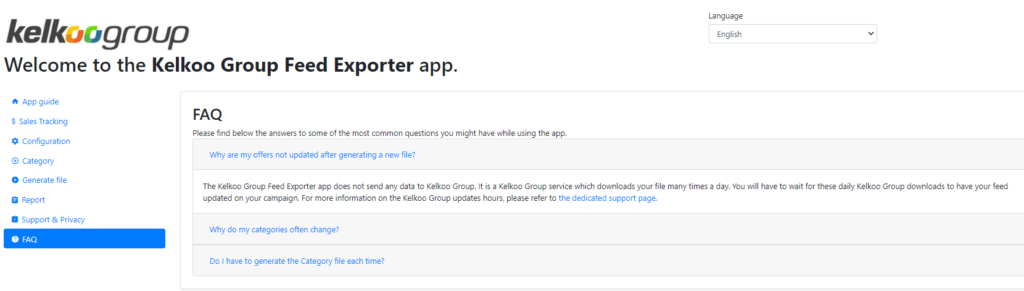Kelkoo Group’s Shopify module presentation
Find out how to use our Shopify module to create the product feed for your Kelkoo Group campaigns
1. How to access the Shopify module?
- The module is call “Kelkoo Group Feed Export”
- It is accessible and can be downloaded from the following link: https://apps.shopify.com/export-products-to-kelkoo?locale=es
2. Shopify module description
A. How the Kelkoo Group module will help you?
The Kelkoo Group Shopify module will help you:
Create a product feed:
- The module automatically identifies and lists the products of the merchant store
- The module offers filtering options to help the merchant select and add the right products to his product feed
- The module generates the product feed link and file that needs to be communicated to us
Install the Kelkoo Sales Tracking
- The Sales Tracking will enable you to monitor Kelkoo Group cammpaigns’ performances. You will then be able to access the datas on your Kelkoo Group’s Merchant Extranet
- You can use the module ONLY to integrate the Sales Tracking on its website if you want. The Sales Tracking step is independant from the Feed creation process. Therefore, with the Shopify module, you can:
- Create a feed without implementing the Sales Tracking
- Implement the Sales Tracking without creating a feed
- (and of course do both as well, this would be the most common use)
For more information on how to implement Kelkoo Sales Tracking on your Shopify store, please refer to the following support page: https://www.kelkoogroup.com/support/merchants-support/shopify-integration
B. Language versions available
- The module is available in English, French, Spanish and Italian for the moment. (It will soon be availble in German as well)
- To change the language of the module, the merchant just has to select the right language in the drop down menu on the top right hand corner of the screen.

C. How to contact the module support?
Two types of support are avalable:
The module support
The module has been developped by Prestalia, a partner agency. They are in charge of supporting our clients on any question related to the module itslef and its use. (Prestalia’s support is only available in English and Italian.)
The information is available in the “Support & Privacy” tab of the module but here they are:
- The best option is to use theur ticketing system:
- For English support: https://support-en.prestalia.it/portal/en/myarea
- For Italian support: https://support.prestalia.it/portal/it/myarea
- Otherwise, the email address to be contacted is: info@prestalia.it
The Kelkoo Group campaigns’ support
After creating the feed with the module, you will have to communicate the product feed link to Kelkoo Group to launch your campaign and start generating sales. At this stage, if you have any issues or questions related to the Kelkoo Group campaigns itself, the display of your products, your performances and on the overall campaign management, please contact us here or reach your dedicated Account Manager directly.
3. How to use the module?
Please find below the presentation and explanation of the different steps available in the module:
A. App guide
This page is the home page of the module and it provides description and explanation on all the steps/tabs available in the module.
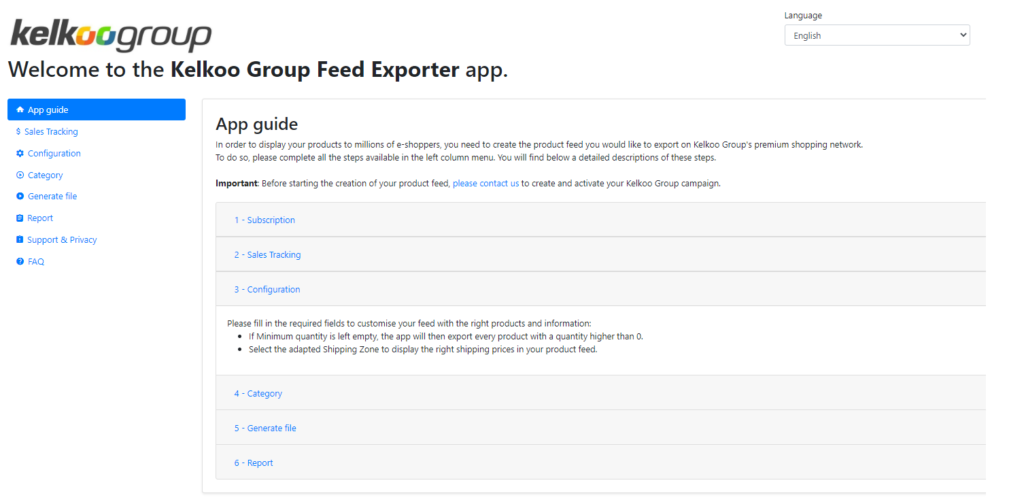
B. Sales Tracking
This step enables the merchant to automatically install the sales tracking on his online shop.
- After saving the configuration with Enable tracking option set to Yes, no further actions are required, the Sales Tracking will be automatically integrated.
- The information will then be available on the Kelkoo Group Merchant Extranet.
For more information on how to implement Kelkoo Group’s Sales Tracking on your Shopify store, please refer to our dedicated support page: https://www.kelkoogroup.com/support/merchants-support/shopify-integration/
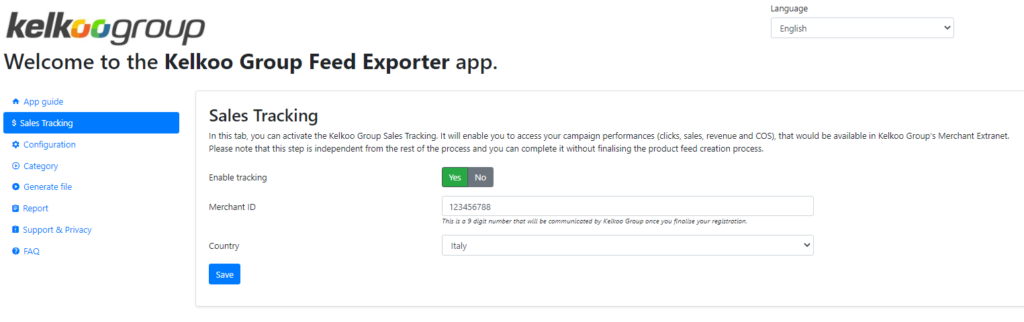
C. Configuration
The feed creation process starts here.
- This step will allow you to filter the products you want to integrate in your Kelkoo Group feed with the following filters:
- Minimum price
- Maximum price
- Minimum quantity
- It also allows you to select the Shipping zone on which your delivery fees will be calculated to display the right value in the feed
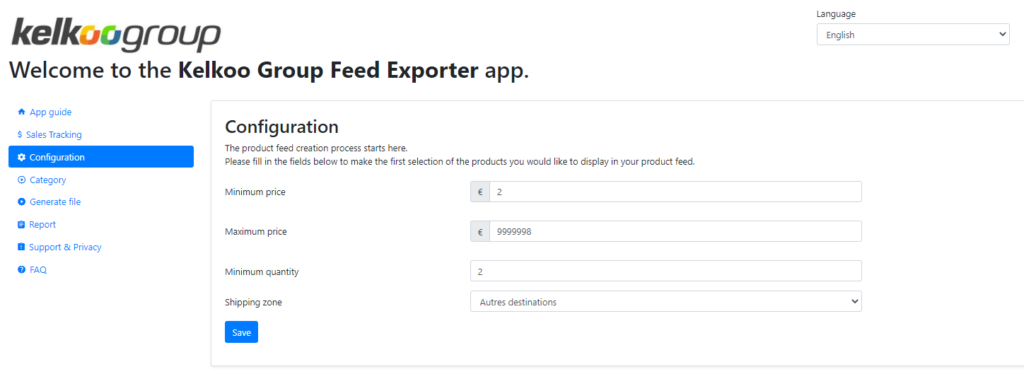
D. Category
To be noted: Shopify categories are called “collections”
This step allow you to:
- Export your categories. All of your categories will then be displayed on this module page
- Select the categories for which you want to:
- Exclude the products from the feed (Any category selected in the Exclude these categories field won’t be exported in your product feed. If a product is associated with several categories, please note that you must exclude all the categories to remove the product from your feed)
- Offer free shipping costs
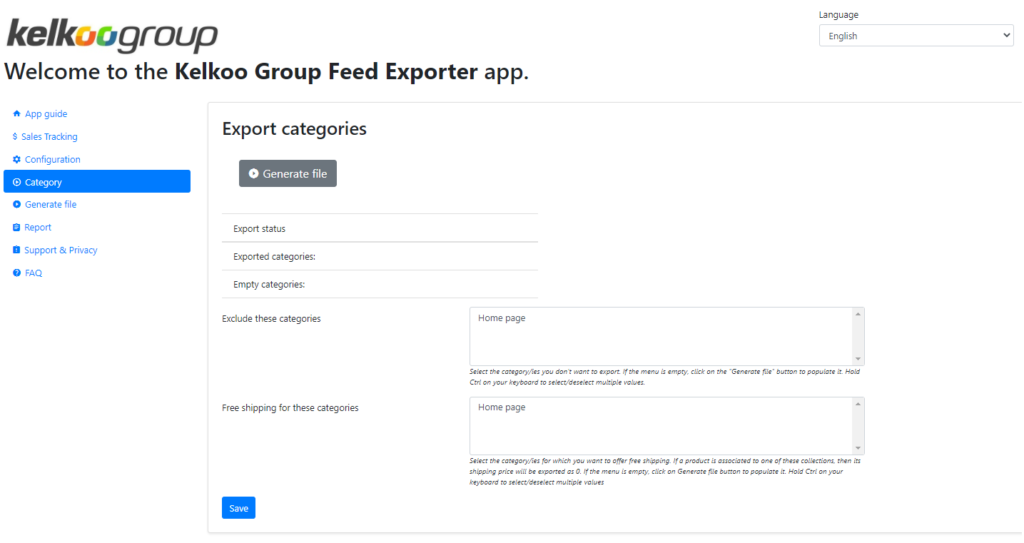
E. Generate file
This is the last step to finalise the creation of the feed
- In this step, the merchant can generate his product feed in one clic, based on the information he shared in the previous steps.
- While generating the feed, the different completion status of each exportation steps will be shown, to enable the merchant to follow the progress of the creation of the file
- Then, the link of the product feed will be created in the “Download link” part. This link will be the one to send to Kelkoo Group.
- Kelkoo Group will then use this link to download your product feed and regularily refresh it with your latest updates
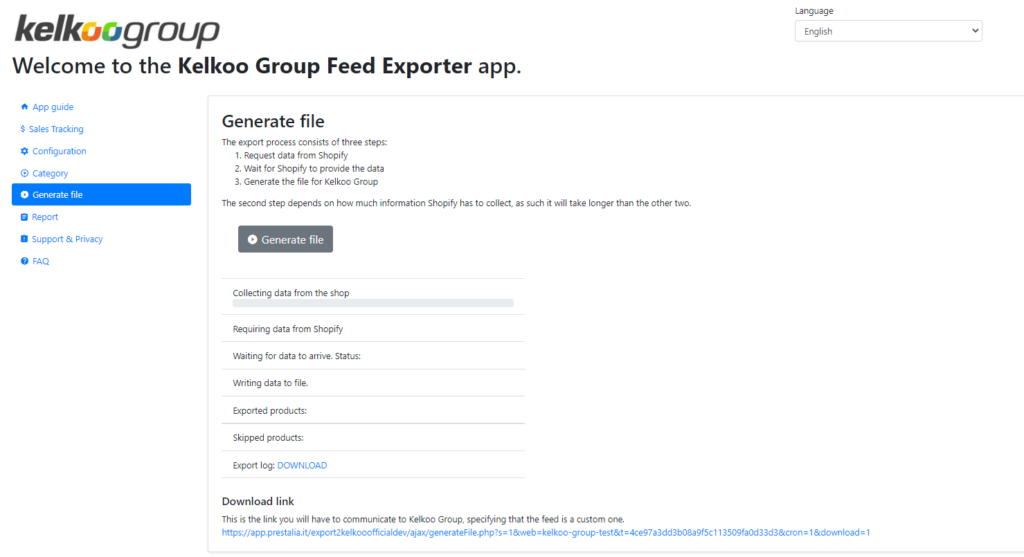
F. Report
This tab just gives a quick report to the merchant on the last exported product feed with:
- Last export date
- Number of exported products
- Number of skipped products
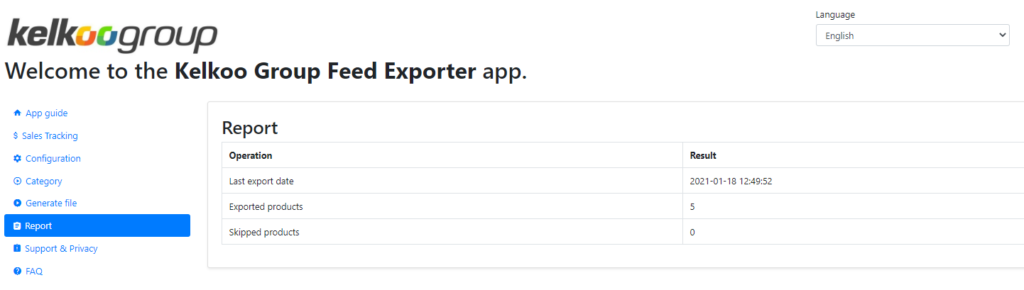
G. Support & privacy
This tab just gives you the support and contact informaton. It also shares Prestalia and Kelkoo Group Privacy Policy
For more information on the support available for you, please refer to the “How to contact the module support?” part available above on this page.
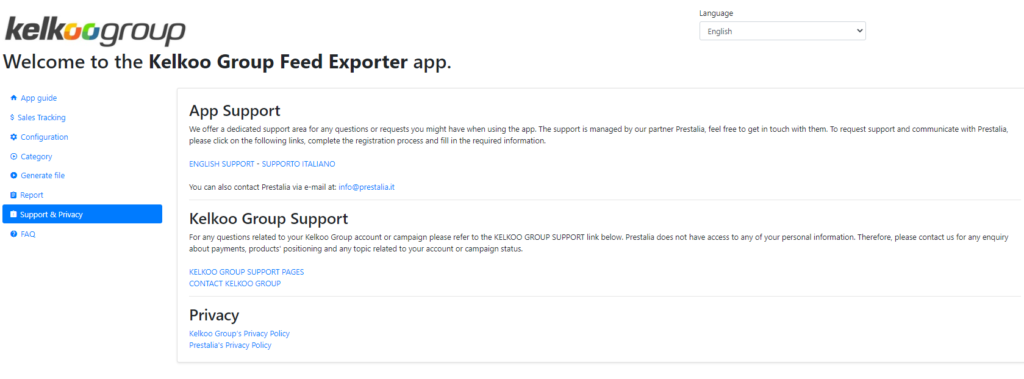
H. FAQ
This tab answers 3 common questions we are used to receive from our customers:
- Why are my offers not updated after generating a new file?
- Why do my categories often change?
- Do I have to generate the Category file each time?